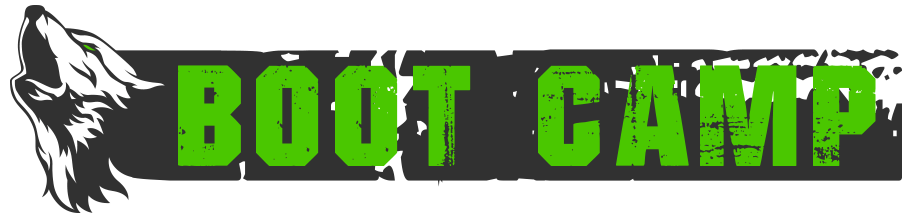The Guide guide
So you want to create a guide for promotion requirements*, but WordPress is a mystery? Look no further!
*This works for AQ/Goal posting as well but that was a less fun title to write. There’s details about how to specify which it is later in the guide.
Make sure you’re logged into the website. You should see a “+ New” option in the top left corner of the website:

Hover over it, and select “Post”:

Now, you need to give your post a name in the “Add title” field, and some content in the body field.

There are a lot of formatting options for the body itself. The default is a rich-text type editor that lets you insert pictures (you need to have them uploaded to an image host first), format text, make lists, change font, and play with colors, and all that fun stuff. There are also a lot of options in the menu just above the body editor. If you’re into digging into code, there is a “Text” tab at the top right of the body editor that lets you edit the HTML, but if you’re into that, you probably didn’t need this guide to begin with *grin*
Now that you’re done with all your writing, you’re almost done with the guide! Almost.
On the far right side of the page is a box labeled “Categories”. Since we’re writing a Guide, check “Member-Guides”. If you’re cheating and using this guide for writing an AQ/Goal instead, check that box

You’re done! You can hit submit! ALMOST 

Before you click the fancy “Submit for Review” button, I suggest clicking the “Preview” button in the top right. That will open a new window with your page as it currently stands, and you can make sure it looks right. Once you’re happy, close that window, then click “Submit for Review”. It will sit in that queue for review perpetually, so you have one more job: pester a General and let them know you have a guide written and waiting for approval.
P.S.: Looks like WordPress will now take you to ANOTHER screen with ANOTHER “Submit for Review” button in the top right. Click that, too. It doesn’t seem to close the window, so you get to close the window or navigate away, and pray that it actually saved and submitted.
- Published in Public, Public-Guides