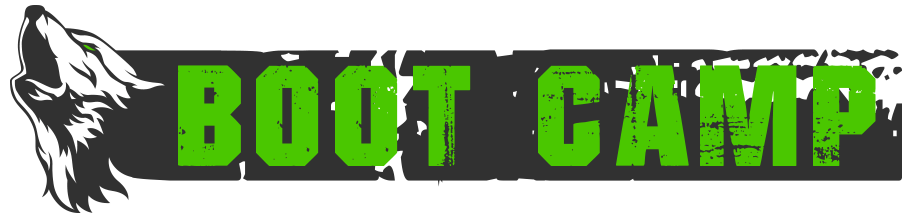Aliases
Aliases are a great way to create a shortcut to replace a long list of commands that you might want to send to the MUD at one time. The shortcut can consist of a few characters, a word or a short phrase. The MUD itself has a way to create aliases within the game but there are some limitations (see “help alias”).
This tutorial will give basic instructions on how to create an alias in the Aard MUSHclient. If you are using a different MUD client the process for creating an alias will be a little different but the examples given below are still likely to be useful. Please feel free to suggest any other aliases that might be helpful to others.
To add a new alias:
1. Go to file>world properties>input>aliases OR use the keyboard shortcut shift+ctrl+9. This opens a new window where you can add a new alias or edit any one previously entered. Click the Add button to add a new one.
2. The “Alias” box is where you enter the text you want to use to run the alias. Try not to use any text here that is already a command in the MUD.
3. The “Send” box is where you list all the commands you want the alias to run. These can be separated with a different command on a different line, or you can use semi-colons to separate commands. Note that you may need to use a double semi-colon (;;) in order for the client to run the alias properly.
4. In the dropdown box next to “Send to” you can either leave this as World or change to Execute. If you find that an alias is not working correctly, try changing this to Execute. Script is a third option in this dropdown box that you may find useful if you plan to use Lua programming language in any alias. Then click OK.
5. To test whether your alias works, input the alias text from step 2 above and it should execute the alias as expected. If the alias works incorrectly, you will need to edit your alias. To do this, open the window again as in step 1 above and instead of clicking Add, choose the alias from the list and click Edit. Check that the list of commands is entered correctly and try testing again.
A useful alias to have setup is to recall using the clan portal duffle bag and hold or dual wield an object in your off-hand. To do this:
1. Follow the process to add a new alias in step 1 above.
2. In the “Alias” box, enter the text you want to use as the alias. In this example we could use “cr” or “clanrecall”.
3. In the “Send” box, we will list all the commands we want the alias to run. In this example, the commands needed are:
get duffleportalID portalbagID
hold duffleportalID
enter
rem duffleportalID
put duffleportalID portalbagID
wear all
DuffleportalID/portalbagID can be replaced with the clan duffle name or bag name but using the ID number means the alias will always target the correct item. You can find the ID number of any item either with identify, or it will also appear after the object in your inventory if you have this option toggled.
4. In the box next to “Send to” you can either leave this as World or change to Execute. Then click OK.
5. To test whether the alias works, move to a different room then type the alias text.
You can also include a wildcard in an alias. The wildcard is designated with an asterisk and in the body of the alias commands you refer to the wildcard using %. The % must have a number after it, e.g. %1 will refer to the first wildcard * in the alias, %2 would refer to the second wildcard *.
An example of how to use this is to create an alias to take any potion from a bag and immediately quaff it. The alias might be named “qu *” then the Send to box would contain:
get %1 potionbagID
quaff %1
In this case, if “qu duff” is typed, it will take a duff beer manor potion from the bag and quaff it. The wildcard can be altered for any potion that is in the bag.
Asking other clan members about their own aliases might give you some additional ideas for useful commands that can be shortened in this way.
- Published in Public, Public-Guides