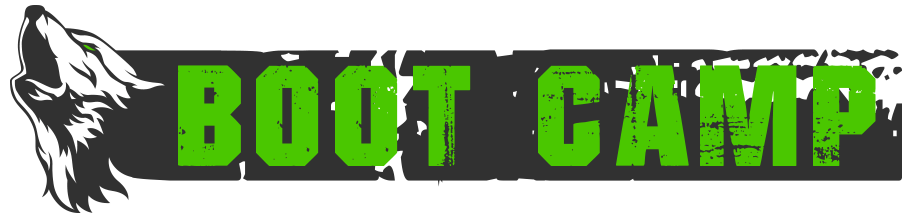Mapper and S&D Foolproof Guide
Aardwolf is cool, questing is cool, campaigns are cool too (yeah, they are!), but sometimes they just feel like a chore. “Why can’t I just go to the mob’s room, kill it and come back?”; “Why do I have search the whole area for one particular room again?”; “Why the hunt skill doesn’t work sometimes?”; “How the hell did he complete the global quest so fast?” – Everyone asked these questions. However, there was once a wise man, an inventor. He wrote a full-fledged client for our mud, which looks nice by default, but also – it has whole set of not-that-obvious functions and commands. And they are useful. Let’s see:
Facts:
- In the Aardwolf client there’s a MAPPER This is our savior. By default, there are 2 maps on the screen – the old-school ASCII map and the textured one, which interests us.
- There’s another plugin, Search & Destroy, that will make our life much easier. Go get it here (you want the triple pack, not standalone!), install it, and wait for further instructions.
- Every room in Aardwolf has an ID and a name. The name is for us, the ID is for the program. There are many “In the forest”s, but there’s only one 28004.
- Every quest has a set mob, which sometimes wanders, but we know its location (more or less) because we know the name of the room.
When you accept a quest, S&D plugin will search for the room given in your database of explored rooms (based off mapper). If it’s there, you can just type go – *puff*, you’re on the spot. Easy? Easy. It’s not always that easy though.
First of all, you need to make sure you’ve explored every room you can reach. Unexplored exits are marked on the map with a dashed square, if you go that way – it’ll get a solid outline and (probably) new exits will appear. All of the explored rooms are considered in S&D database, so you better start exploring now! S&D will tell you if it can’t find a particular room, just so you know.
Second, you may be stopped by an aggressive mob on the way. You know what to do. Just type go after the fight, and you’re up and running.
Third, you may land in a room with the given name, but your mob is not here. There are two options. Either your mob wandered somewhere else, which can’t be far, so just check out all the adjacent rooms, or there are more rooms in this area with the same name. This is where room ID saves us. Since every room has a different ID and S&D considers it, when you accept the quest it spits out a list of rooms with the same name in this particular area. If there are more than one and your mob is not in the first, type nx (stands for next) and you will move to the second one. Rinse and repeat.
Fourth, there’s a possibility mapper won’t find a way to the target room. Three options here. We have mazes, portals and cexits (as in custom exits).
Mazes:
Nothing you can do about it. Mapper doesn’t work with mazes, you need to navigate manually.
Custom exits:
There are other exits than “north”, “east”, “down” and the usual stuff. When you move into a room, you can see its name, summary of items/mobs/portals/people in there and a list of exits. If there’s “other” written in there, type exits. You should get a more detailed version of it, which includes destinations. For example, in gnomalin, if you want to get to the main part of the area, you need run sw and type ‘board airship’. Instead of this, try typing mapper cexit board airship. Your S&D will now use this exit just as if it was “north”, even though it isn’t. Nice, isn’t it? Works for room-based portals as well, in Dortmund run 2w2ne, type mapper cexit enter latrine, and you’re set.
Portals:
There are some rooms accessible only by handheld portals (you may use this feature just for the sake of speed, though). I’ll use a honeycomb as an example (it’s a portal to war of wizards), but this applies to all of them. You also need a bag. Obviously, the best bag is the quest bag. Then, you need to define the portals and their destinations for the mapper. The command I use is this beautiful thing:
mapper portal get honeycomb portalbag;; hold honeycomb;; enter;; hold yyy;; put honeycomb portalbag
What happened here? ‘mapper portal’ is the command for defining a new portal, so that’s a must. ‘get honeycomb portalbag’ – replace honeycomb with whatever portal you’re defining, this is the usual command you’d type to get a portal from a bag. Portalbag is a name of your bag. Use their keywords (identify it, there’s a list) so it won’t get messed up with anything else. This is important, especially if you have a lot of similar items, so check the list under mapper portals every time you define something new. Yes, I’ve actually spent a TP to add ‘portalbag’ to my bag.
This is followed by a DOUBLE SEMICOLON! Mapper uses double semicolons to separate commands. That’s it, nothing exciting. Hold the portal, enter the portal, usual stuff. However, when you land in the destination, you may want to equip whatever you were holding in your second hand. That’s yyy. I’m using “hold” not “dual” because it works with the portal wish (additional equipment slot). The end is obvious. After defining, a window should appear, in which you need to input minimum level for use of this portal. That’s 15 for a honeycomb, but sometimes you may want to use a little bit higher number due to aggressive mobs (ring of pale mushrooms – Tir na nOg portal comes to mind).
That’s about it for defining, now to the fun.
If you have some portals, defined some cexits and explored the areas in your level range, you can probably do most of your quests with a simple go command. However, you may want to move around not only for quests. By default, if you wanted to go to a particular area, you used “rt area” or “runto area”. Now try xrt area. Mapper optimizes your path, considering everything you’ve fed it. If you know the ID of your room of choice, use mapper goto roomid. To get room’s ID use mapper thisroom, or if you want a different one – hover it with your mouse (on the map).
One last thing, campaigns. There are two kinds of campaigns. When you accept one, you get a list of mobs and a list of areas or rooms. Not both of them. So you actually have to do something. The list appears in S&D window, and the fun begins. If you type xcp 4 S&D will set the fourth mob in there as a target, run to its area, and begin searching for it. First off, it will perform a hunt trick – hunt a mob with this name, if there’s one and you can hunt it – that’s not your target, if there’s one and you can’t hunt it – that’s the one. S&D will cycle through the mobs with a given name until it finds a proper one or runs out of them, so make sure you can see hidden/invis etc. Fasthunt wish is extremely convenient here. When it finds a proper mob – it’s just like a quest. Type go, kill it, and continue your campaign. Does it work every time? No. Sometimes the names are messed up or too long, so you may have to perform the hunt trick by yourself, sometimes the mobs are no-hunt or no-where. So what? It’s a great help anyway. The other kind of campaigns will guide you to the exact room so that’s even easier. You can use “campaign check” (shortened to “cp c”) to update the mobs’ rooms.
Let’s sum it up:
- Go get your S&D plugin here. Triple pack, not standalone.
- Explore as much as you can
- Set up custom exits with mapper cexit [command]
- Collect portals, define using them with mapper portal
- To run to a quest mob just type go after accepting the quest
- To move to another room with the same name use nx
- To find a campaign target use xcp [nr]
- Running to a particular area – xrt [area name]
- Getting room ID – mapper thisroom
- Running to an ID – mapper goto [roomID]
- List of portals under mapper portals, list of cexits under mapper cexits
- Obviously, omit the brackets
- Behave yourself
- If you have any questions, post me a note, hopefully I can answer them.
- Published in Public, Public-Guides