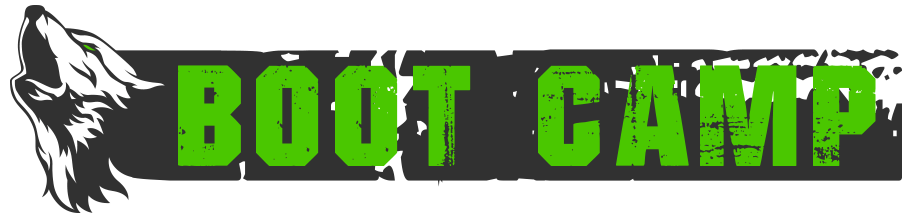Setting No-Portal/No-Recall Rooms
While you can flag rooms as no-portal / no-recall in Fiendish’s mapper plugin within Mushclient itself by:
- manually via using the “mapper noportal/norecall <roomid> [true/false]“; or
- attempting to recall / portal in the room,
both of these methods are somewhat cumbersome when you want to flag most or all of the rooms in a given area no-portal/no-recall. Fortunately, as the mapper stores all of its information in an database file, we can do so easily by manually editing this file.
First, we will need to locate the database file, which is “Aardwolf.db”. This should be found in your main Aardwolf Mushclient directory.
In order to view the contents of the database in a readable format, we will need software that can do so. For this guide, I will use DB Browser for SQLite as an example, which can be downloaded for free at https://sqlitebrowser.org/dl/ – if you do not have admin privileges on your PC, you can use the versions marked “zip – no installer”, or “PortableApp”.
Before doing anything, log out from Aardwolf, close Mushclient, and ensure that you make a backup of Aardwolf.db by copy-pasting the file and renaming it. While the mapper plugin itself makes regular backups of its database, it is good to have a copy of it before any changes were made manually, just in case something goes wrong during the editing process.
Once the backup is made, launch DB Browser for SQLite – ensure that Mushclient is not open, as you do not want the client to make changes to the database file while you are working on it.
In the main window, click “Open Database”, and browse to your Aardwolf Mushclient directory, then select “Aardwolf.db”.
The main sub-window should be populated with some information now, which we can ignore. What we want is to go to the “Browse Data” tab. Then, select the “rooms” entry from the “Table” drop down menu. You will now see a table of all the rooms you have mapped, along with whatever information the mapper plugin has stored on these rooms in separate columns.
If we want to flag the rooms in, for example, the Storm Ships of Lem-Dagor, key in “lemdagor” in the cell marked “Filter” under the “area” column. You will of course, have to replace this with the applicable keyword for the area you want to work on. A list of the keywords for each area which the mapper uses can be found in the “areas” entry from the “Table” drop down menu.
It is also much easier to review the room information if you sort the entries in the table by their room IDs, which is achieved by clicking on the “uid” column header.
For each room which you wish to flag no-portal / no-recall, go to the corresponding cell under the “noportal” and/or “norecall” column, and replace the “0” with a “1”. You can also do this in bulk by copying a cell which already has “1” in it, and pasting it in a group of cells which you have highlighted by drag-clicking.
Once you are done editing, click on the “Write Changes” button to save your work and close the database file by clicking on “Close Database”. You can now quit out of DB Browser for SQLite.
The next time you launch Mushclient, the changes should have taken effect, and your mapper should recognise your changes automatically. If you encounter any error messages or any issues with your mapper, simply quit out of Mushclient and restore the backup that you (hopefully) made by renaming your backup file to “Aardwolf.db” after deleting / moving the “Aardwolf.db” file which you edited.
For a more visual guide, I have uploaded some screenshots to an imgur album, which you can access at https://imgur.com/a/622N3MW.
- Published in Public, Public-Guides
Mudding on Android
So you’re trying to mud on Android? There are several clients available, but the most advanced and easiest to use is BlowTorch.
If you’re new to MUDding, there are many features usually tied into the software you use to connect (the client) which help make it easier to perform complex commands. For example, after clicking on the >>>, you gain access to up and down buttons which let you scroll through the commands you typed in the past, making repeating actions easier. From the menu you can create aliases, which will allow you to combine complex commands into one simplified command. For example, I have ‘sup’ aliased to
napalm spellup spellup
Which allows me to keep all my spells up to date on myself.
If “Process Semicolons” is selected under the Options->Service menu, you can combine multiple commands on the fly. For example, I can type “get all from corpse ; j corpse” to loot a corpse and sacrifice it without having to wait until I do the first to type the second. In general PC clients will give you a greater range of control and function, but the clients for Android like BlowTorch still make a great tool to have.
If on the other hand you’re an experienced MUDder, it offers a lot of the features you’re used to on PC clients including MCCP for those juicy bonus QP. Even if you’re still going to primarily be a PC player it makes quest sitting easy while busy – once every half hour pull out your phone, hit a couple commands to do the quest, and pocket it again*.
“But wait,” you say, “what about my mapper? What about search and destroy?” Well, with the limitations of Android none of the BlowTorch plugins are able to do quite as much as the PC plugins. If you’ve never been a PC player like me, they’re awesome tools that make the game a lot more intuitive to work with.
Plugins have been written by Shindo. The code is available on github (https://github.com/Shindo-Aardwolf), but you should download it directly from the site where he has it documented:
http://aardwolfshindo.xtgem.com/
For the most part you can just follow the directions he has there. There are a few things to know before you get started. First, you have to have the beta release of BlowTorch 2.1, not the version 2.0 available from the play store by default. Shindo has the download for this available on his site, or you can open the Play Store entry for BlowTorch and find where it lets you opt in as a beta tester. Second, once you open the app after updating you have to go into options and select “SDCard Permissions”. Don’t have an SD card? This is still the option to allow it to create the plugin directory, so don’t be fooled by the name. Once you’ve done all that the easiest thing to do is plug it into a computer, and copy the files you downloaded into phone\BlowTorch\Plugins then follow the directions.
* Please do not get yourself in trouble for playing when you shouldn’t be. This is a tool to help you play when you can, not a suggestion to risk your job etc.
- Published in Public, Public-Guides
MUSHclient Meta Aliases and useful Triggers
-
- In MUSHclient, hit Ctrl-Shift-9 to bring up the Aliases configuration.
- For this article, click the Tree View check box so we can easily group the aliases.
- Expand special_convenience_aliases
- Double-click on #alias {*} {*} to see what it does.
Cycling Attack Meta Alias
> t1 kobold> holcast 'holy strike' kobold> holcast repentance kobold> hol cast 'holy strike' koboldCreating a Target alias/variable
<aliases><aliasmatch="t1 *"enabled="y"variable="target1"send_to="9"sequence="100"><send>%1</send></alias></aliases>
-
- Hit Ctrl-Shift-9.
- Copy the above XML.
- Click the Paste button in the Aliases configuration screen.
<aliases> <alias match="unmagic" enabled="y" expand_variables="y" group="attack_aliases" send_to="10" sequence="100" > <send>cast 'dampening field' @target1</send> </alias></aliases>Creating a script that cycles through attacks
function cycle_attack (cmdvar, idxvar) if not GetVariable(idxvar) then SetVariable(idxvar, 0) end -- if idx = tonumber(GetVariable(idxvar)) cmds = utils.split(GetVariable(cmdvar), ",") nextcmd = cmds[idx + 1] Send (nextcmd .. " " .. GetVariable ("target1") ) SetVariable(idxvar, bit.mod(idx + 1, #cmds))end -- function- A command variable (cmdvar). This must contain a list of comma-separated commands that can be run by the client. For example, it might contain “cast ‘holy strike’,cast repentance”. Here, the idea would be to somehow cycle through those two attack commands.
- An index variable (idxvar). This is where an array index pointer is kept. The functions start it off at 0 if it hasn’t been defined yet.
-
- Place this script file under your MUSHclient home folder, under the scripts directory.
- In MUSHclient, hit Ctrl-Shift-6 to bring up the Scripts configuration.
- In the External Script File section, select Browse, and select the cycle_commands.lua script. Ensure “Enable scripting” is checked.
Creating the meta attack alias
<aliases> <alias match="#attackalias {*} {*}" enabled="y" group="special_convenience_aliases" send_to="12" ignore_case="y" sequence="100" > <send>require "addxml" -- addxml extension-- add the aliasaddxml.alias { name = "command_line_alias_" .. string.gsub(Base64Encode("%1"), "=", ""), match = "%1", send = "cycle_attack ('%1cmds', '%1idx')", sequence = 100, enabled = true, send_to = 12, group = "attack_aliases" }ColourNote ("white", "green", "Added alias to match on '%1' with '%2' attacks")SetVariable ("%1cmds", "%2") </send> </alias></aliases>> #attackalias {hol} {cast 'holy strike',cast repentance}-
- Set a new variable called ‘holcmds’ to the value: cast ‘holy strike’,cast repentance
- Set a new variable called ‘holidx’ to the value: 0
- Define a new alias in the attack_aliases group called ‘hol’ that sends the following to a Script:
cycle_attack ("holcmds", "holidx")> holcast 'holy strike' kobold> holcast repentance koboldPortal Meta Alias
<aliases> <alias match="portal *" enabled="y" group="portal_aliases" send_to="10" sequence="100" > <send>get %1 backpackhold %1enterrem %1put %1 backpackdual @dualremove inviswear invis lfinger</send> </alias></aliases>-
- Gets the portal from the portal bag (a backpack, in my case)
- Holds the portal, enters it, removes it, puts it back in the bag.
- Dual wields a weapon whose name I’ve put in my @dual variable (a good practice, as well).
- Re-applies the ring of invisibility.
<aliases> <alias match="#portalalias {*} {*}" enabled="y" group="special_convenience_aliases" send_to="12" ignore_case="y" sequence="100" > <send>require "addxml" -- addxml extension-- add the aliasaddxml.alias { name = "command_line_alias_" .. string.gsub(Base64Encode("%1"), "=", ""), match = "%1", send = "portal %2", sequence = 100, enabled = true, send_to = 10, group = "portal_aliases" }ColourNote ("white", "green", "Added alias to match on '%1' with 'portal %2'") </send> </alias></aliases>> #portalalias {preme} {mirror}> mapper portal premeDisarming Triggers
<aliases> <alias match="setweap *" enabled="y" variable="weap" send_to="9" sequence="100" > <send>%1</send> </alias></aliases>> setweap sword<triggers> <trigger enabled="y" expand_variables="y" match="*DISARMS you and you struggle not to drop your weapon*" send_to="12" sequence="100" > <send>Note ("++++++++++++++++++++++++++++++++++++ You have been DISARMED! +++++++++++++++++++++++++++++++++++")Send("wield @weap")</send> </trigger></triggers><triggers> <trigger enabled="y" expand_variables="y" match="^.*DISARMS you and sends(.*?)$" regexp="y" send_to="12" sequence="100" > <send>Note ("++++++++++++++++++++++++++++++++++++ You have been DISARMED! ++++++++++++++++++++++++++++++++++++")Send ("get @weap")Send("wield @weap")</send> </trigger></triggers>Now you shouldn’t worry, as long as you keep your @weap variable up to date.
- Published in Public, Public-Guides
Future Clan Guide
I sent messages to all of the other clans in the realm to gather information for Boot members seeking out their next clan. Boot members must decide to remain in Boot as staff or leave by T3 R7. I will update this list as I receive information from the remaining clans that have not yet responded. This current list gives a good idea of active clans that responded right away.
- Use “claninfo” <clanname> to view clan leaders, number of members, tax rate, ranking names, whether or not the clan has a recall point, morgue, jail, donate room, etc., website (if available), and directions to clan hall.
- Use “clist” to determine whether the clan is listed as a PK or no-PK clan. PK clans tend to have closed equipment (gear not available to the public) and non-PK clans have to have gear open to the public.
- Use “who” <clanname> to get an idea for what members are active at any given time. Joining a smaller clan means you may have more of a voice in guiding the clan’s growth.
Amazon: No response to inquiry yet.
Bard: No response to inquiry yet.
Baal: Not open to post-Boot members until they have been in other clans and gained mastery in various aspects of the game. Only accepting of very experienced players in the game.
Chaos: Accepting of post-Boot members. No minimum requirement to join. Any Boot member of at least level 100 starts at 1st rank and, if faithful for a month in Chaos, gets a bump to 2nd rank. Any Boot member with at least one tier completed starts at 2nd rank. If you are leadership in Boot, you start at 3rd rank if you want to be leadership in Chaos; starting at 4th rank possible for good personality/leadership fits. PK-clan but not actively seeking PK. Generally PG clan chat. Looking for members who want to help newbies in Aardwolf grow. Clan skill allows members to change alignment to good or evil with a phrase and another that adds to stats.
Crimson: Accepting of post-Boot members. Requirements to join: T1. PK-orientated clan. Be prepared to assist with PK when in level range. Respectful clan chat (PG rated) with helpful communication. No foul language or discussion of incendiary topics such as politics. No offensive, ill-tempered, or immature members. They welcome killers, achievers, socializers, and explorers. Crimson provides a maximum amount of freedom to their members. Members are free to develop their characters the way they desire. Clan skill is alignment lock and has closed clan equipment.
Crusader: This is another newbie-helper clan like Boot. Joining requirements: Academy graduation and Level 15. Willing to consider bringing you in at a higher rank if you are of higher rank in Boot. R-rated clan chat at times. No-PK clan, though it is allowed to go OPK. A helper clan, like Boot, they seek members who want to provide spellups, give away items to clannies in need, and be all-around helpful. Good and Neutral aligned characters only. See http://www.crusadersaard.com/clan/joining.html for more information.
Dragon: No response to inquiry yet.
Druid: Accepting of post-Boot members. Requirements to join: R3 level 1, 10k qp. PK-clan. Clan chat generally friendly, though a little racy at times. No discrimination. Looking for members who like to play the game their own way, at their own speed. Not interested in turning people into power players. Interested in being friends who share, assist, and have a laugh with each other. Has a distinct theme (druids) but the theme is not enforced. Druid is an old clan with a lot of history and players who care about that history, but the clan is not wedded to it so much so that it is alienating for new members. “At Druid, we care about letting you be you and folding you into a group of pals who will enhance your game play without expecting you to be something that you’re not.”
Emerald: Accepting of Post-Boot members. Join requirements listed on website: http://emeraldknights.net/index/howtojoin/0-4. PK-clan. Emerald is one of the biggest clans on the MUD so they are often the targets of the “baddies”. Clantalk channel is a curse channel by default, but they pride themselves on having good manners most of the time. Future members should be seeking a family environment. Emerald members like helping people, enemy or not. If you have the same desires to provide assistance to those in need then you’ll fit in well. Emerald has the following things to offer: Ping pong, Game nights, Parental leave, Paid vacation leave… Wait that’s not right… Emerald is the “good” guys, has a fun ct channel, REALLY… We have Bamboo! We have 0 tax. We have the best drags in the game, and Emerald hosts events, such as the St. Patty’s day celebration of double xp for almost 5 hours and 1 billion in gold crumbles given away.
Gaardian: Accepting of post-Boot members. Join requirements: must like writing and be able to put together an article or two. No-PK clan. Slow moving clan chat. We are looking for writers with a good sense of humour that don’t exclusively involve smut. We regularly break news cycles and if you join you get to help build awesome maps.
Hook: Referred me to their website and helpfile and did not take my questions seriously. X-rated clan chat. Pirate themed. Be thick skinned. Bring rum!
Imperium: No response to inquiry yet.
Light: Accepting of post-Boot members. Minimum requirements: 820 levels (T0 R5 Level 16), 20k qp, 14k rooms mapped, 20k mob kills, 750 quests completed, 70 cps completed. PK-clan; however, participation in PK is not forced upon members. For those members interested in PK, you will find a strong culture of helping, education, and practice in all aspects of PK. If you are looking to get good at PK, this is a good clan for you. Clan chat PG-13 on average, sometimes R rated. It is expected clan members will be courteous to others and use good judgement on ct. Light is looking for members who enjoy progressing their own characters while also assisting with overall clan goals and who have willingness to help other clan members but also a level of self-sufficiency. Members are casual and establish a friend/relaxing environment and are allowed the freedom to pursue their own goals. Closed equipment available. Clan skills allow alignment change and stat boost. Many time zones for active players.
Loqui: No response to inquiry yet.
Masaki: Accepting of ex-Boot members. Minimum requirements: 25k qp, 5 completed morts (1,005 levels). PK-clan but you may choose to be PK or non-PK. Clan chat has occasional swearing but nothing too explicit; open-minded and friendly clan. It is expected members will have a basic understanding of how to play Aardwolf, will regularly quest, accrue qp, and better their characters. Members are generally self-sufficient but when there is a need for assistance, such as with finding an elusive campaign mob, they assist. A few members do group pupping. Members can sit at SH or keep levelling. Clan skills give bonus stats and change of alignment. Has closed clan equipment. Has a clan enchanter to help equip new members.
Perdition: No response to inquiry yet.
Pyre: No response to inquiry yet.
Retribution: No response to inquiry yet.
Rhabdo: No response to inquiry yet.
Seekers: Accepting of post-Boot members. No-PK clan. OPK allowed. PG-13 clan chat. Values relaxed individuals that do not cause drama. If you want PK advice, raiding advice, or are constantly wanting a drag every remort, this is not the clan for you. Everyone goes at their own pace, giving the clan a very relaxed feel. This clan is a good fit for the casual Aard player that has real life obligations as well. Seekers is understanding that real life comes first; you will not be outcast because you have not been online for X number of days. No closed equipment gear (since no-PK clan). Clan skills: one that increases wis/int and another that detects the immunities, resistances, and vulnerabilities on a target.
Tao: No response to inquiry yet.
Touchstone: Accepting of ex-Boot members that have achieved at least level 100 T0. Application process available on www.touchstoneclan.com. Non-PK clan;however OPK is permitted. R-rated clan chat. Future members will have good common sense, a positive attitude, and generally participate as good citizens in the realm. Touchstone considers itself a family for its members; therefore, mutual respect is encouraged. No out-casting of members called away due to real life or inactivity. No particular playing style is required; however, a certain level of activity is needed for promotions. Clan skills are not revealed to the public; committed applicants may request this information. No closed clan equipment.
Twinlobe: Accepting of ex-Boot members in good standing. Be active. Follow in-game rules. R-rated and active clan chat when members are online.
Watchmen: No response to inquiry yet.
Xunti: No response to inquiry yet.
Last updated 04/21/2019 – Quarana
- Published in Public, Public-Guides
A Guide to Socials
Socials are fun and creative way to interact without the fuss of coming up with your own words but they can seem hard to understand and even harder to find the one you just saw used this guide is here to help
To start with to use a social on channels simply put an asterisk * before the social word such as ‘clan *tip’
CLAN: You tip your hat gallantly. is the results
To use a social off channels just type the social and the target (tip reaven) if the target is not in the same room as you this is called a remotesocial
Remotesocials can be turned off using the RSOCIAL command
To limit remotesocial typoing you can type STRICTSOCIALS and this will require you to use the * before all social whether on or off channels
There are also CURSESOCIALS these socials tend to be vulgar, sexual, or otherwise adult content socials and these socials can only be used on channels and only on x-rated channels and by default they are turned off
to turn them on type NOCURSE (curse socials will not be listed in social searches unless nocurse is off)
Now that we have covered using socials lets talk about finding them and understanding them
So you saw somebodys’ warpanther grooming itself on channels and you want to use that social but cant guess the word
SOCIALS keyword will search the socials for that word (or phrase) and display those containing it so
socials panther
Pantherattack Panthersteak Shadowbox Warpanther
Wpdismount Wplick Wppounce Wppurr
Wproar Wpswish Wpyawn
Is the list provided so now you want to see what each one does
SHELP keyword is the command you want here so shelp wplick will return
Social output for wplick.
<1> – Your warpanther sits down and begins to groom herself.
<2> – <player’s> warpanther sits down and begins to groom herself.
<3> – Your warpanther saunters up to <target> and licks the side of <his/her> face.
<4> – <player’s> warpanther saunters up to <target> and licks the side of <his/her> face.
<5> – <player’s> warpanther saunters up to you and licks your face. Awww…
<6> – Your warpanther decides you smell good and gives your face a nice big cat lick.
<7> – <player’s> warpanther turns around and give <player> a huge lick on <his/her> face.
Usage this reboot : 10
Created by : Rumour
Taking this part in order
Line 1 is the output to your screen this is what you will see when using this social without a target
Line 2 global output what others see (also you can see this using channel history) when using this social without a target
Line 3 output to you with a targeted social
Line 4 global output with a targeted social
Line 5 out to to target with targeted social
Line 6 output to you with self targeted social (i.e. wplick self)
Line 7 global output with self targeted social
Usage this reboot (note this line is not on all social the more usage the less likely you will see this line)
Author in this case Rumour created this social
And that brings us to creating a social Aardwolf allows for the creation of socials by anyone at the cost of 3TP
The help new social help file has the various coding you will need but the 7 line layout is standard tho not all socials have all 7 lines.
And lastly Emoting is an open-ended method to social to emote in room only simply
EMOTE whatever action you want to emote. and it will appear like this
The Enigma Reaven whatever action you want to emote.
To emote on channels its channel name : emote string as in
clan :is writing emotes into his socials guide now. will appear as thus
CLAN: Reaven is writing emotes into his socials guide now.
- Published in Public, Public-Guides
Mushclient Protips
Several members have already made some great guides about different aspects of Mushclient. The first protip would, of course, be to read those. This is a collection of additional tips and tricks that may be of use. Some may even help folks using other clients.
Client Side Alias Output Options
Your alias can be sent to a number of different places, but you will mostly use “World” or “Execute”. Which should you choose? If you want your alias to always be dumped straight to the game without any additional processing, you should choose “World”. This option does not allow other aliases and the like to mangle with it on the way. If you may want to do additional processing, you should send to “Execute”. This option allows for other aliases and such to continue to work before the output gets to the game. Note that either option will behave exactly the same way with respect to Mud-side aliases.
Mud Side Aliases for Fun and Combat
There are ways to use triggers and add-ons to do many things in Aardwolf, but some things just aren’t to be automated. Combat is one such thing. This can lead to a mad dash across the keyboard trying to type cast 62 target to loose our magic missiles. The experienced folks will know that we can just type c instead of the whole word cast, but it’s still kind of a pain. The logical solution is to create an alias. Pick a letter that’s easy to type twice; let’s use ii for our example. Now, we could easily create an alias in Mushclient to replace ii with cast 62. That’s doable, but it creates a pain in that we have to go in and change it every time we get a new attack we like better. (Side note, it may be a good idea to have at least two of these aliases to different attacks, preferably to different damage types.) A better option is to use mud-side aliases. We start by typing alias ii cast 62, which creates the alias. Now, in combat, we only have to hit ii to unleash our fury. Once we get a better spell available (perhaps fireball?), we can update the alias on the fly by simply overwriting what we already have (type alias ii cast 45). To see what we’re using with our aliases, all we need to type is alias.
This is also useful if you want to be able to grab potions on the fly. Pick a different letter to double (because, again, we may be doing this in a hurry mid-combat). Instead of an alias to cast number, we will alias to quaff potion. Be careful to be precise so that you don’t try to quaff your rusty halberd. This allows you to start with a lower level pot and update the alias as you get the ability to use better ones (up to a level 60 healing pot). This can also be done with Black Lotus and Refresh pots, making you able to respond quickly, even mid-combat, to a changing battle scenario. The last thing you need is to be almost dead and having to look at your keyboard to type out the potion or skill you need.
The Number Pad is your Friend
Mushclient allows for pretty much complete customization of the number pad keys. Leave NumLock turned on. Many will be aware that 8,2,4, and 6 on the pad send the North, South, West, and East commands, respectively. 5 should be to look. Somewhat strange at first, but – goes up and + goes down. It can be handy to set up a key for spellup and another for who area to see who else might be in the area you are playing (who area is even more important if you go to a PK clan, although you may want to customize it to something that shows only enemy clan members). Zero is scan, and the dot key is score by default. You probably won’t use score very often, so it may not hurt to reassign that to something else. 1 is probably aliased to cons all, which is incredibly useful. The slash key defaults to showing your inventory, and the asterisk shows what you have equipped.
Mapping custom exits
Mushclient has a built in mapper that automagically adds rooms as you explore the mud. The S&D plugin makes use of that map when assisting you in running to a mob, whether for a quest, a campaign, or a global quest. The map is also used when you move to an area via xrt instead of rt. Just playing the game will build up a useful map. There are, however, some things that can make the map more useful.
- When you enter a new area (and aren’t limited for time, such as in a GQ), explore as many rooms as you reasonably can.
- Create an alias in Mushclient (sent to execute, not world) that sends mapper cexit %1 to use the first time you encounter any nonstandard exit. For example, if your alias is ce and the custom exit is enter crack, then you would use the command ce enter crack to teach the mapper how to go through. Note that you have to wait a couple of seconds after you get through the exit to let the mapper know where it leads. Blue text should pop on the screen and then you can continue as before. This way, the mapper can navigate through custom exits to get you where you need to go.
- If you don’t always have passdoor (or even if you do), you can create a similar alias so that the mapper knows to open doors for you to go through. In this case, you should set your alias to open %1;;%1 (%1 is whatever you enter after the alias). This way, if your alias was dw, you would enter dw e to register an exit with a closed door to the east. Again, you only need to do this once for the mapper to remember it. The mapper will then negotiate the door for you as you go about your bloody rampages.
- Published in Public, Public-Guides
Portals List
Greetings all! The list below is by no means a complete list of current portals in Aardwolf and it may not even be 100% Accurate. If you notice any missing or incorrect information please contact me so I can adjust the listings. The sorting is very simple, NameofPortal – AreaofPortal – Comments.
Level 1 Portals
Amulet of Aardwolf – Aardwolf Hotel – 750 QP Aarditem
Aylorian Academy Portal – Aylorian Academy – Goal
Level 5 Portals
A Garbage Can – Grand City of Aylor – AQ, Level-Capped(10)
Aura of the Sage – The Call of Heroes – Goal
Level 10 Portals
Wizard’s Prism – All in a Fayke Day – AQ
Golden Pet Collar – Giant’s Pet Store – Goal/AQ
An Apple Press – Land of Legend – Goal/AQ
Level 15 Portals
A Wooden Yoke – AQ (Random Chance)
Honeycomb – War of the Wizards – Rare Drop off of bees, Level-Capped(30)
Yelsem’s (:*Freedom*:) – Labyrinth – Goal, Rare, Same as Wooden Yoke
Level 20 Portals
Queen Angelina’s Locket – Diamond Soul Revelation – AQ, Limited Use
Level 25 Portals
Amulet of the Planes – Lower/Upper Planes – Drop
Level 30 Portals
A Two-Way Mirror – Imperial City of Reme – Store Bought
Level 40 Portals
A Cracked Wooble-Nut – The Wobbly Woes of Woobleville – Goal/AQ
Level 42 Portals
A Train Ticket – Gold Rush – Store Bought
Level 50 Portals
A Majestic Orb – Flying Citadel – Goal/AQ
Level 60 Portals
Goblin Warplans – Goblin Fortress – AQ
A Trip To The Killing Fields – Killing Fields – AQ
A Heliodor Shard – Ruins of Diamond Reach – Goal
The Sigil of Illoria – Tournament of Illoria – Goal/AQ
Irresistible Calling – Empire of Talsa – AQ/Drop
Passport to Knossos – Great City of Knossos – Goal/AQ
Level 70 Portals
A Mirror Showing Deneria’s Past – Deneria – Goal
Level 75 Portals
Enchanted Dreams – Dark Elf Stronghold – AQ (Part of Goal)
Level 80 Portals
<-L-> Lifetime Pass to the Gladiators Arena <-L-> – Gladiator’s Arena – Goal/AQ
Time Capsule – Island of Lost Time – Goal
Enchanted Spellbook – Snuckles Village – Goal/AQ (Random Chance)
Passage to Gwillimberry – The Trouble with Gwillimberry -Goal
Level 85 Portals
A Cedria – Insanitaria – Goal
Black Volcanic Glass – Pompeii – AQ
The Orb of the Stars – Darklight – Goal/AQ
A Dark Crystal – Imperial Nation – Drop
Jenny’s Magical Pendant – Yourgach Domain – Drop
Level 90 Portals
Strange Glowing Disc – Sanguine Tavern – Drop
Level 95 Portals
A Cautionary Tale of the Marsh – Marshlands of Agroth – Goal
Level 100 Portals
Cowlina’s Trust – Cougarian Queendom – AQ/Needed for Goal
Evil Intentions – Empire of Talsa – AQ/Part of Goal
A [House] of Cards – House of Cards – AQ
A [Trump] of Benedict – House of Cards – Different Landing then Cards
A Masquerade Mask – Masquerade Island – Goal
A Storm Ship in a Bottle – Storm Ships of Lem-Dagor – AQ
A Gold Plated Silhouette Brooch – Prosper’s Island – AQ
A Share Ownership of Hotel Royal – Prosper’s Island – Goal
An Envelope of Xyl – Xyl’s Mosiac – Goal
Queen Melosa’s Mirror – Amazon Nation – AQ/Drop
An Amulet of Dragon Warding – Broken Halls of Horath – Drop (Random Chance off of Aiwiss, possibly level locked)
A Crystal Ball – Realm of the Firebird – Drop
A Passage to Gwillimberry – The Trouble with Gwillimberry – AQ
A Ring of Pale Mushrooms – Tir Na Og – Drop from sylphs in the entrance maze
Level 105 Portals
A Chip of Willow Bark – Marshlands of Agroth – AQ
Level 110 Portals
A Medallion of Daemon Summoning – Dark Temple of Zyian – Drop
Level 120 Portals
Hatshepsut’s Cartouche – Eighteenth Dynasty – Drop
Sir Lauren’s Despair – Gilda and the Dragon – Goal
Sir Lauren’s Mild Disappointment – Gilda and the Dragon – Goal, Limited Uses
The Holy Well – Verdure Estates – AQ
Level 121 Portals
The Lemniscate – Archipelago of Entropy – AQ
Level 130 Portals
Black Darkness of the Citadel – The Blood Opal of Rauko’ra – Goal
Icy Portal of Gvozd – Helegear Sea – Drop, Limited Uses
The Badge of the Draconic Intelligence Service – Unearthly Bonds – Goal
The Gate Rune – Desert Prison – AQ/Drop
Level 132 Portals
Backstage Pass – Drageran Empire – AQ (Part of Goal)
Level 140 Portals
Broken Curse – Dread Tower – AQ
The Sea King’s Portal – Sea King’s Dominion – Goal(FT2), Random Chances, Very Complicated!
A Denali’s Teleport Device – Empire of Aighialla – AQ
The Horn of the Ancestors – Mount duNoir – Drop
A Magic Banana – Nanjiki Ruins – Goal
Level 141 Portals
Desert Doom – Desert Doom – Goal
Level 142 Portals
Royal Audience – Drageran Empire – AQ
Level 147 Portals
The Laurels of the Victor – Cataclysm – Goal
Level 150 Portals
Permanent Peace – Battlefield of Adaldar – Goal
Cosmic Calling – Empire of Talsa – AQ(Part of Goal)
A Dolphin Figurine – Arisian Realm – Goal
Aethelswyth’s Visions – The Witches of Omen Tor – AQ(Part of Goal)
A Copy of the ((Map of the World)) – The Glamdursil – Drop
Bell Tent – Sagewood Grove – AQ
A Demon School Handbook – School of Horror – Drop – In locker in room 30751 upstairs
Level 160 Portals
A Black Pendant – Black Lagoon – Goal/AQ
The Timeless Seal of the Ages – Deadlights – AQ
The Dark Orb of the Vampires – Keep of Kearvek – Goal/AQ
Level 170 Portals
Map of the Woods – Eternal Autumn – Goal/AQ? , Once Per Tier? More info needed
Starburst – Tree of Life – AQ
Level 180 Portals
The Partroxis – The Partroxis – AQ
The Tiger of Kai – Takeda’s Warcamp – Drop
Compendium of Fal’Shara – Artificer’s Mayhem – AQ/Drop
Level 185 Portals
A Small Crystal Tree – Yggdrasil: The World Tree – Goal/AQ
Level 190 Portals
A Golden Obol – Entrance to Hades – Goal/AQ
A Jewelry Box – School of Horror – Drop
A Crown of Swords – The Trouble with Gwillimberry – AQ
Level 200 Portals
A Dreary Hole of Despair – Curse of the Midnight Fens – Drop(Random Chance)
-=Oradrin’s Call=- – Oradrin’s Chosen – Epic
A Red Beacon – Journey to the Inferno – Epic
->Ice Bomb Rocket>> – Icefall – Epic
Level 201 Portals
Hot Wok of Qong – Qong – Goal/AQ, Random Chances?
-(a fragment of the Great Rift)- – Titan’s Keep – Epic
- Published in Public, Public-Guides
Remort Guide
TLDR; Below are the suggested, remort progressions for a new, Tier 0 character.
| Primary | Remort 1 | Remort 2 | Remort 3 | Remorts 4-6 |
|---|---|---|---|---|
| Paladin | Psionicist | Cleric | Mage | Your Choice |
| Ranger | Psionicist | Cleric | Mage | |
| Thief | Psionicist | Cleric | Mage | |
| Warrior | Psionicist | Cleric | Mage | |
| Cleric | Warrior | Psionicist | Mage | |
| Mage | Warrior | Psionicist | Cleric | |
| Psionicist | Warrior | Cleric | Mage |
Note: The aforementioned suggestions are tailored for new characters during their first tier.
PHILOSOPHY
The progressions were chosen to maximize the versatility of your character. Rounding out primary casters v. melee requires different paths and serves to increase damage dealt and defenses. For casters, it will add the ability to deal some damage with weapons. For melee classes, it will add defensive spells. (Guide By Zhalut)
- Published in Public, Public-Guides
Setting Up Your SH Stats For Pupping
Setting Up Your SH Stats For Pupping In The Future
Now that SH stats save over remorts your going to want to invest your trains properly from the start to get the most from pupping in the future . This guide should help you get a decent setup. Remember to treat this as a guide and in no way is it required to follow it.
Except for your first remort (wich is free always take the freebie you need those qps!!) always super hero loud. For the extra 200 qp you will get 200 free trains (thats 1400 extra trains per tier) 15 minutes of double for the mud and announcing that you plan to go loud on wang at 186 will make it much easier for you to find a drag for those last levels.
Ok you are a SH now. How should your stats be set up?
First start by training your primary stat to 171 and str to 171 I will get more into this later in the guide. But the basic goal here is to make sure when you eventually decide to pup you arent to weak and can maintain a decent kill speed.
Second raise your non primary stats to 131. Why so low you ask? Well we are going to get to that.
Third start dumping all the rest of your trains into Luck every time you remort. This is going to be the first stat you want to max when you decide to start pupping. Keep in mind the highest you want to raise any stat is 395 (you get 5 free bonus stats in all stat categories when you are R7 so 395 actually equals 400). Help maxstats is also good to read.
Here is an example of how you would want your stats set up as a Mage/Psi.
Str: 171 Int: 171 Wis: 131 Con: 131 Dex: 131
Luck: As Much As Possible
Here is an example of how you would want them set up for a War/Thief.
Str: 171 Dex: 171 Con: 131 Wis: 131 Int: 131
Luck: As Much As Possible
Here is why. Luck affects recieving bonus trains and bonus stats when you pup. The higher the luck the better the chance that you will recieve these. Once a stat hits 200 you will no longer recieve free stats for it. IE if you have 200 str you will never recieve a bonus Str stat when you gain a pup. So while your pupping to max your luck you will be getting free bonus stats in all your stat slots. This adds a TON of free training while you pup. More then likely by the time you max your luck your 171 stats will have reached 200 on their own and your other stats will have raised decently as well. Then when you max your luck and move onto maxxing your primary stats.
When you decided to start pupping doing so in a group will greatly increase your pupping speed.
Guide by Wars
- Published in Public, Public-Guides
OPK FAQ
PHILOSOPHY
The goal is to maximize time spent leveling, campaigning, and exploring Aardwolf without getting frustrated by overpowered players killing you in an unfair fight.
OVERVIEW
(more…)
- Published in Public, Public-Guides