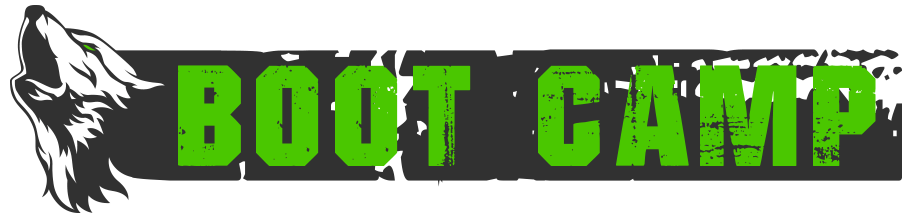The MUSHClient mapper can be daunting for a new player, but it’s fairly simple in concept. It keeps track of every room you’ve ever visited, and stores that information in a database. With the information it gathers, it’s able to navigate you back to any room you’ve walked to.
The operative term here is “walked” – by default, mapper can’t deal with custom exits, teleports, or anything else that’s not movement. The purpose of this guide is to point out some of the major features of mapper.
The mapper is useful for campaigns, quests, and global quests. Ever wonder how someone can finish an entire GQ in three minutes while you’re trying to find your first mob? The answer is mapper.
Note that this is NOT intended to replace the “mapper help” command – only to point out some of the more basic tasks that aren’t explained well. With that said, this also isn’t an advanced guide – I won’t be diving too deeply into most of the commands. If something isn’t explained here, the clan or tech channels are your best resources.
mapper resume
After issuing a mapper goto command, you end up getting caught by an aggro or running right into a door. Gotta type the vnum again, right? Nope. Just use mapper resume and it’ll reissue the last mapper goto command you used.
mapper next #
When you do a mapper find or a mapper area search, you’ll sometimes get a list of rooms. You can do mapper next and just step through the rooms one-by-one, but you can also do mapper next 4 (for example) to go to the fourth room in the list.
mapper cexit
A lot of people are confused by cexits. They’re fairly simple in concept – the cexit is just the commands you’d execute to get to your next room. It’s interesting to note that mapper cexits work for anything – custom exits, static portals (i.e. something loaded into a room,) and even opening doors and going through them.
To create a cexit, use a command like the following:
mapper cexit open e;;e
mapper cexit say ready
mapper cexit enter jet
mapper cexit n;;wait(10)
Note that the semicolon is doubled – this “escapes” MUSHClient’s built-in stack character so only a single semicolon makes it into the command that mapper stores. Note that you’ll have to use whatever your stack character is set to and double that – this doesn’t apply to most people, though.
Note the last example with the wait command – this tells the mapper that you need to wait for some reason between commands. This shouldn’t need to be used too often, but it can be useful in limited cases.
mapper cexit_wait
This is a command you issue before you set up a cexit. It just tells the mapper to wait for the specified number of seconds before resolving the cexit. This is useful for certain areas such as Sho’aram or Kobaloi, where there’s a scripted delay before you get transferred to the next room.
mapper lockexit
Ganked by angry drunks with vorpal table legs? Stand outside and issue the mapper lockexit command, and it’ll keep you from pathing through that room. It’s a simple dialog box – it’ll ask you to specify a level where you’ll finally be able to path through the room again.
mapper portal
The mapper portal has a similar syntax to the mapper cexit command, but it’s worth noting that it’s used differently.
When issuing any of these commands, make sure you’ve already worn and entered your portal – the command will set whatever room you’re in as the portal destination.
Your basic portal command will be something to the effect of:
mapper portal wear portal;;enter
Most people have their portals in a bag though, so they’ll want to get it from the dedicated bag, use it, and then remove it and put it back into the bag:
mapper portal get portal bag;;wear portal;;enter;;remove portal;;put portal bag
Still others have the portal slot wish, and are always holding some kind of portal in their hand. You might have something like this if you’ve got an Amulet of Aardwolf you always wear:
mapper portal get portal bag;;wear portal;;enter;;wear amulet;;put portal bag
And yet others have good stat portals (e.g. Tiger of Kai) that they’ll wear at the appropriate level. In that case, you make a MUD-side alias (something like “alias wearportal wear tiger”) that you can change up as you level:
mapper portal get portal bag;;wear portal;;enter;;wearportal;;put portal bag
Even if you don’t have the dedicated portal slot, you might have dual wield and want to re-wear your weapon automatically:
alias weardual second weaponname
mapper portal get portal bag;;wear portal;;enter;;weardual;;put portal bag
mapper addnote
Mapper notes are valuable for remembering stuff. When you add a note to a room, it will show up every time you enter that room, and you can also issue the “mapper notes” command to see all of your notes. These notes could be anything: locations for heal potions in the manor area, directions to find a key for a particular room, or even just an amusing comment on a room’s description.
mapper addnote okay done with the guide i’m out hope it was useful