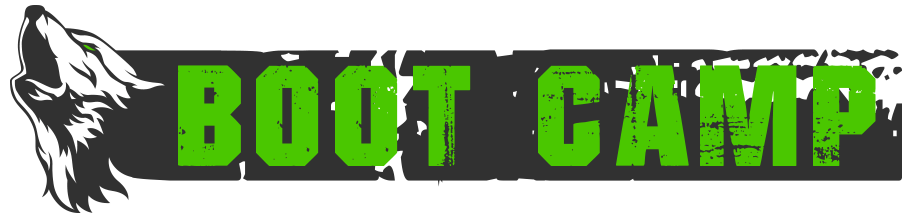Armor
Armor, Gear, Equipment, whatever you want to call, it’s very important in Aard. It’s your main source for stats, resists and the right stuff can make leveling/remorting a lot easier.
EQSEARCH & Open Clan Shops
The eqsearch command is probably how we all started looking for equipment (help eqsearch if you aren’t familiar). This is great for your first mort or 2 but beyond that you should start to broaden your search. Most of the eqsearch gear is from open clan shops and all of this can be enchanted in some fashion. Depending on your primary class you may want to source your open clan equipment from different vendors. Some give strong INT for spellcasters, others might be STR/DEX for fighters, what you choose depends on your primary class and what type of kit you are looking for. There are many sites that list clan EQ, I like Gaardian’s:
Enchanting
Enchanting adds WIS, LUCK, HR/DR, and sometimes other stats of you get a lucky resonate. The Aardwolf WIKI has a great write-up for more details:
Kits/Sets
Common levels for sets are 1, 41, 91, 131, 171, 201. There are others in between but the increase in stats isn’t much. Eventually you will want all enchanted sets. Typically they start at 1TP for the level 1 and end up around 4TP for the 171. Ask for these on clan talk or barter. The 201 or SH kits are different because there a lot of alternatives to open clan eq. You’ll need less and less open clan SH gear as you acquire goal, bonusloot and Aard eq.
Goal EQ
Some goals will give EQ as a reward and it can be some great stuff. Don’t ignore the portal rewards either, but that’s for another guide. Some of the goal eq I use is:
Lemdagor (lvl101 wrists)
DarkLight (lvl121 waist)
Masq (lvl131 eyes)
Imagi (lvl151 ring)
The Winterlands (lvl161 wrist)
Cougarian (lvl161 neck)
Ooku (lvl201 waist)
Hades2 (lvl201 light)
Kiksaadi (lvl201 light)
Crynn (lvl201 eyes)
Umari (various, I got lvl201 legs)
… OK you get the point, some great goal eq, there’s even more besides this, check out the goals section and look for reward listings at the end of each guide.
Bonusloot EQ
This is similar to weapons but much more variable. You can’t rely on the quality of the bonusloot alone (for example, Gleaming vs. Burnished) since the enhancements are wildly variable. The (Gleaming) version could have rolled all the bonuses into HP/Mana/Moves, while the (Burnished) version might have rolled high hr/dr or extra stats. You are looking for extra stats primarily, high hr/dr is good too.
Aard EQ
Aard equipment is typically the best in slot for every level, depending on the rest of your kit of course. The level 1 set should be the first thing you spend QP on and you can wear most of it through level 200. As a T3R7 I only have a level 1 set and a level 200 set. I haven’t seen a need to fill in with other level stuff. Keep looking for bonusloot or goal equipment and spend those QPs on a few wishes.
How to manage it all?
There is at least one plugin, DINV, that will help you select equipment based on stat priorities and primary class. I relate this to eqsearch in that its OK for the first couple morts but I would really encourage folks to stop at every kit and look at their stats. As a pwar you may have a lot of great str/dex eq, but if your str/dex is maxed, then that extra is wasted. The easiest way to check this is by using the ‘stats’ command and look at the Totals to see what your overage is. Once you’re more than +10 overmax, it’s time to start shifting eq. By using an open clan eq website, you can quickly see what bonuses other items give and whether or not they’re enchantable. Once you’re happy with a kit and you’re not super overmax in any one stat, I like to use DINV for it’s SNAPSHOT feature. This allows you to take a snapshot of what you’re wearing and name it (for example, ranger41, ranger91, etc). Once you have snapshots you simply tell it to wear the next snapshot and it shifts everything for you. This gives me peace of mind that it’s the right equipment and it’s been optimized how I want it. Here’s where to get DINV:
https://github.com/Aardurel/aard-plugins
Finally, ask for help if you need it. Clan talk is a great resource and most of us know a little something about EQ. Specific questions that include level, slot, primary class and desired stat(s) will get you the best answers.
- Published in Public, Public-Guides
Open and Closed Clan Eq Stats
This guide is meant to explain a few things and direct the reader to more resources and helpfiles on Open and Closed Clan Eq. It should also give indirect clues for the advanced player on how to calculate the theoretical maximum possible stats for their equipment, after enchantments. It will also help the player with a way to calculate the total points of bonusloot Eq, and benchmark against the maximum limits of Open/Closed Clan Eq.
Open Clan Eq
A new player should get familiar with the eqsearch all command early on in their Aardwolf experience. This will help the player get better items for their level. Very often, eqsearch all will direct the player to Open Clan Eq. This is clan equipment found in the clan’s public shop(s) that any player can buy. Our own Boot clan has many of these in the shopkeepers to the right of recall.
A mostly-updated list of Open Clan Eq is found here: http://www.frostblade.net/aardwolf/claneq/display.php?sort=level. You should recognise many of the items from the eqsearch all command.
So the reason why eqsearch all recommends Open Clan Eq is because they usually have the best total number of points for that specific level. And there is a certain algorithm to calculate the maximum allowed number of points that each eq gets per level (which is why we don’t see level 1 Eq with +100 int, for example). Before we get to that, the definition of 1 point is:
- +1 str/wis/dex/con/int/luck, OR
- +2 HR or DR, OR
- +1 Hr and DR, OR
- +10 hp, mana, or moves, OR
- +4 resists in a single specific damtype.
Since most (all?) Open Clan Eq are at the max points for that level, it’s up to the clan to decide how they want to allocate those points. For example, this is why the level 41 waist items from Seekers and Touchstone have 6 points total, but have different stat allocations:
| 41 | waist | a Gold Pleated Schenti | +4 str, +4 dr | glow, invis | Seekers |
| 41 | waist | (>Belt of Balance<) | +4 int, +4 dr | hum, invis | Touchstone |
So 6 points is the max number for lvl 41. But what is the algorithm to calculate the max points for every level? Look no further than the following in-game helpfiles for the full list of max points and attributes at every level:
help eq-single for armor that you wear one of (e.g. back, torso, head, etc.)
help eq-dual for armor that you wear two of (e.g. finger, wrist, etc.)
Lots of numbers to digest, I know. Note that this does NOT include the stats added from enchantments (e.g. illuminate solidify resonate). As an additional note, there are also maximum limits on the attributes themselves. For example, while 6 is the max points for lvl 41, 4 is max number of stats. Meaning you’ll never see a lvl 41 eq with +6 str.
Closed Clan Eq
If you’re still with me, this brings me to Closed Clan Eq. As the name suggests, Closed Clan Eq are not sold in any public clan shops. They are a privilege that PK clans are afforded, and you can only obtain them through joining that clan, through raids, or buying them off another player in possession of them (e.g. through auction). Boot is unfortunately a no-PK clan, so we do not have our own Closed Clan Eq. But if you’re reaching the point of graduation from Boot and are looking at joining a PK clan, this is something you can look forward to.
So what’s so special about Closed Clan Eq? The answer is that they get a bonus point over that maximum we were talking about earlier. For more information, see help eq-extrastat.
Closing Remarks
For more information on all this, see the helpfile help eq-index. It contains a list of the helpfiles mentioned in this guide, as well as other information regarding the more advanced details of eq-stats (eg. affects, negative stats, etc.).
Remember that this points algorithm does not apply to bonusloot Eq stats, nor does it include enchantment stats. BUT, by using the same points calculation method, you can calculate the total points a bonusloot Eq has, and benchmark it against the Open/Closed Clan Eq for that level. This should give you an idea on just how good that $30million bonusloot item on the market is, or if the buyer is being ripped off 🙂
If you see any errors, feel free to drop Contigo a note on Personal board, or leave a comment below to correct any errors 🙂
- Published in Public, Public-Guides
Pupping at T0
A Simple Guide to Pupping (power up-ing) for lower tiers
First a few basics – pupping is best done at R7 when you have maximum dodge skills but is still viable at any mort along the way and I personal advise pupping your 15 minute double when and if you Superhero Loud remort after your own loud end.
Maximizing luck is desirable but at T0 or T1 it’s not easy to hit that magic 600 max geared/spelled if you aim for 350 natural luck for these early tiers you can maximize your trains per pup earned.
Also pertaining to stats luck can bring you an extra lucky stat point in any stat up to 200 natural (certain exceptions do apply refer to HELP FORGET for these exceptions) so early pupping can be used to bring your HP and MN if magic user or Moves if blacksmith up to a more survivable and usable number I would advise 15k hp be an early goal after bringing your luck up to get those lucky stats and trains (and qp bonus potentially at quest turn in up to 6 bonus for 600 luck 5 for 500 and so forth)
Onward to the Zones and achievable goals for lower tiers
*denotes good gold
WEREWOOD THIS IS A SUPER EASY GOAL WITH GOOD BENEFITS
the whole zone is aggro take potions it’s nearly all evil and they will infect you with lycanthropy a cursed float item the goal will prevent this in the future
Hades and Hade2 goals connected at the end light/mild aggro mixed align
Dundoom the dragons can be a pain with their mobprog healing of themselves but this goal is doable at r7 mostly evil but mixed 65/35 ish align
Ketu this goal is easy mixed align
Empyrean goal is doable at r7 (can be worked as you keep remorting too) mixed align
Tanra is easyish mostly evil the crater portion is neutrals mostly goal
*Gypsy goal is doable but goal boss is supertough neutral mobs (evil mobs in post goal area)
*Oceanpark goal is doable anytime good mobs in the park proper and trench merdevils are evil
Amazon nation goal is doable good mobs
*Afterglow unsure about the goal yet good mobs
Fens goal is NOT DOABLE at low tier (DO NOT GO into the room at the end of the western path it will be instant death before t5)
the mobs are evil light aggro (excepting the room i warned about)
Ookushka goal is a long killing spree take your time if you want/need 80/20 evil/neutral the hounds/dogs will assist so watch that and light aggro
Firenation goal is not doable light to high aggro 80/20 evil/good (the good are in the cave portion)
*Fortune goal is a long one not completable at low tier (maybe with lots of death or a friend helping near the end) but can be started early please refer to the forums for a guide for this goal and contribute to the ongoing compilation as this goal has randomly assigned tasks good mobs until near the end of the goal line when the evil super high aggro area is unlocked for you
Sanctum goals are maybe doable at low tier mixed align the evil mobs being mostly aggro mild aggro overall
Gwillim goal should be doable this area is split into multiple parts with both good and evil mobs in various parts of it (the faeries in the gardens are all sanctuary mobs so harmers can have fun here tho the faeries are evil)
*Nyne goal is not doable for low tier mixed aligns mild to high aggro through the otherexits(cexits like the museum room) in zone so tread those carefully
Umari goal is doable nearly all good mobs here aggro in 2 rooms only
Horizons goal is not doable without alot of HP mixed align
*Qong goal is doable good align
Radiance goal may be doable mixed aligns including neutrals 50/40/10 evil/neutral/good
Cove goal is doable light aggro good mobs
Earthlords goal is not completable at low tier all good mild aggro
EPIC ZONES
there are several epic pupping zones that a t0 can get to and pup in
I would advise 20k+ HPs and a shield for these zones
Icefall entry the mobs here will backlash at death and do damage when they die sometimes large damage but no aggro no assisting all evil mobs
Terra all evil past each door mob all aggro norecall/noportal
first floor simple circle T0 may be able here
second floor looped circle (same as first) harder mobs T2
dont go down further just yet figure t4/5 for third
Titan entry all good all aggro norecall/noportal do not take the up past the aggro that’s the epic run entrance and you will be slain
this is not a complete list nor is it meant to be
- Published in Public, Public-Guides
Setting No-Portal/No-Recall Rooms
While you can flag rooms as no-portal / no-recall in Fiendish’s mapper plugin within Mushclient itself by:
- manually via using the “mapper noportal/norecall <roomid> [true/false]“; or
- attempting to recall / portal in the room,
both of these methods are somewhat cumbersome when you want to flag most or all of the rooms in a given area no-portal/no-recall. Fortunately, as the mapper stores all of its information in an database file, we can do so easily by manually editing this file.
First, we will need to locate the database file, which is “Aardwolf.db”. This should be found in your main Aardwolf Mushclient directory.
In order to view the contents of the database in a readable format, we will need software that can do so. For this guide, I will use DB Browser for SQLite as an example, which can be downloaded for free at https://sqlitebrowser.org/dl/ – if you do not have admin privileges on your PC, you can use the versions marked “zip – no installer”, or “PortableApp”.
Before doing anything, log out from Aardwolf, close Mushclient, and ensure that you make a backup of Aardwolf.db by copy-pasting the file and renaming it. While the mapper plugin itself makes regular backups of its database, it is good to have a copy of it before any changes were made manually, just in case something goes wrong during the editing process.
Once the backup is made, launch DB Browser for SQLite – ensure that Mushclient is not open, as you do not want the client to make changes to the database file while you are working on it.
In the main window, click “Open Database”, and browse to your Aardwolf Mushclient directory, then select “Aardwolf.db”.
The main sub-window should be populated with some information now, which we can ignore. What we want is to go to the “Browse Data” tab. Then, select the “rooms” entry from the “Table” drop down menu. You will now see a table of all the rooms you have mapped, along with whatever information the mapper plugin has stored on these rooms in separate columns.
If we want to flag the rooms in, for example, the Storm Ships of Lem-Dagor, key in “lemdagor” in the cell marked “Filter” under the “area” column. You will of course, have to replace this with the applicable keyword for the area you want to work on. A list of the keywords for each area which the mapper uses can be found in the “areas” entry from the “Table” drop down menu.
It is also much easier to review the room information if you sort the entries in the table by their room IDs, which is achieved by clicking on the “uid” column header.
For each room which you wish to flag no-portal / no-recall, go to the corresponding cell under the “noportal” and/or “norecall” column, and replace the “0” with a “1”. You can also do this in bulk by copying a cell which already has “1” in it, and pasting it in a group of cells which you have highlighted by drag-clicking.
Once you are done editing, click on the “Write Changes” button to save your work and close the database file by clicking on “Close Database”. You can now quit out of DB Browser for SQLite.
The next time you launch Mushclient, the changes should have taken effect, and your mapper should recognise your changes automatically. If you encounter any error messages or any issues with your mapper, simply quit out of Mushclient and restore the backup that you (hopefully) made by renaming your backup file to “Aardwolf.db” after deleting / moving the “Aardwolf.db” file which you edited.
For a more visual guide, I have uploaded some screenshots to an imgur album, which you can access at https://imgur.com/a/622N3MW.
- Published in Public, Public-Guides
Plugins to make life better!
This is the Report Identifier Plugin – RID
This plugin is great for identify reports and can be used with any identify command – id, identify, and lore.
https://pastebin.com/0zrLWyw8
More to come!
- Published in Public
More MUSHClient aliases
Just to build on my article, I’ll add some more useful aliases I’ve used:
<aliases>
<alias
match="do * *"
enabled="y"
send_to="12"
keep_evaluating="y"
sequence="100"
>
<send>local num = %1
for i = 1,num,1 do
Execute ("%2")
end</send>
</alias>
</aliases>
This lets you repeat an action. Let’s say you’re at Pixie, our healer:
do 10 heal heal
This will run the command “heal heal” 10 times
- Published in Public
Mudding on Android
So you’re trying to mud on Android? There are several clients available, but the most advanced and easiest to use is BlowTorch.
If you’re new to MUDding, there are many features usually tied into the software you use to connect (the client) which help make it easier to perform complex commands. For example, after clicking on the >>>, you gain access to up and down buttons which let you scroll through the commands you typed in the past, making repeating actions easier. From the menu you can create aliases, which will allow you to combine complex commands into one simplified command. For example, I have ‘sup’ aliased to
napalm spellup spellup
Which allows me to keep all my spells up to date on myself.
If “Process Semicolons” is selected under the Options->Service menu, you can combine multiple commands on the fly. For example, I can type “get all from corpse ; j corpse” to loot a corpse and sacrifice it without having to wait until I do the first to type the second. In general PC clients will give you a greater range of control and function, but the clients for Android like BlowTorch still make a great tool to have.
If on the other hand you’re an experienced MUDder, it offers a lot of the features you’re used to on PC clients including MCCP for those juicy bonus QP. Even if you’re still going to primarily be a PC player it makes quest sitting easy while busy – once every half hour pull out your phone, hit a couple commands to do the quest, and pocket it again*.
“But wait,” you say, “what about my mapper? What about search and destroy?” Well, with the limitations of Android none of the BlowTorch plugins are able to do quite as much as the PC plugins. If you’ve never been a PC player like me, they’re awesome tools that make the game a lot more intuitive to work with.
Plugins have been written by Shindo. The code is available on github (https://github.com/Shindo-Aardwolf), but you should download it directly from the site where he has it documented:
http://aardwolfshindo.xtgem.com/
For the most part you can just follow the directions he has there. There are a few things to know before you get started. First, you have to have the beta release of BlowTorch 2.1, not the version 2.0 available from the play store by default. Shindo has the download for this available on his site, or you can open the Play Store entry for BlowTorch and find where it lets you opt in as a beta tester. Second, once you open the app after updating you have to go into options and select “SDCard Permissions”. Don’t have an SD card? This is still the option to allow it to create the plugin directory, so don’t be fooled by the name. Once you’ve done all that the easiest thing to do is plug it into a computer, and copy the files you downloaded into phone\BlowTorch\Plugins then follow the directions.
* Please do not get yourself in trouble for playing when you shouldn’t be. This is a tool to help you play when you can, not a suggestion to risk your job etc.
- Published in Public, Public-Guides
MUSHclient Meta Aliases and useful Triggers
-
- In MUSHclient, hit Ctrl-Shift-9 to bring up the Aliases configuration.
- For this article, click the Tree View check box so we can easily group the aliases.
- Expand special_convenience_aliases
- Double-click on #alias {*} {*} to see what it does.
Cycling Attack Meta Alias
> t1 kobold> holcast 'holy strike' kobold> holcast repentance kobold> hol cast 'holy strike' koboldCreating a Target alias/variable
<aliases><aliasmatch="t1 *"enabled="y"variable="target1"send_to="9"sequence="100"><send>%1</send></alias></aliases>
-
- Hit Ctrl-Shift-9.
- Copy the above XML.
- Click the Paste button in the Aliases configuration screen.
<aliases> <alias match="unmagic" enabled="y" expand_variables="y" group="attack_aliases" send_to="10" sequence="100" > <send>cast 'dampening field' @target1</send> </alias></aliases>Creating a script that cycles through attacks
function cycle_attack (cmdvar, idxvar) if not GetVariable(idxvar) then SetVariable(idxvar, 0) end -- if idx = tonumber(GetVariable(idxvar)) cmds = utils.split(GetVariable(cmdvar), ",") nextcmd = cmds[idx + 1] Send (nextcmd .. " " .. GetVariable ("target1") ) SetVariable(idxvar, bit.mod(idx + 1, #cmds))end -- function- A command variable (cmdvar). This must contain a list of comma-separated commands that can be run by the client. For example, it might contain “cast ‘holy strike’,cast repentance”. Here, the idea would be to somehow cycle through those two attack commands.
- An index variable (idxvar). This is where an array index pointer is kept. The functions start it off at 0 if it hasn’t been defined yet.
-
- Place this script file under your MUSHclient home folder, under the scripts directory.
- In MUSHclient, hit Ctrl-Shift-6 to bring up the Scripts configuration.
- In the External Script File section, select Browse, and select the cycle_commands.lua script. Ensure “Enable scripting” is checked.
Creating the meta attack alias
<aliases> <alias match="#attackalias {*} {*}" enabled="y" group="special_convenience_aliases" send_to="12" ignore_case="y" sequence="100" > <send>require "addxml" -- addxml extension-- add the aliasaddxml.alias { name = "command_line_alias_" .. string.gsub(Base64Encode("%1"), "=", ""), match = "%1", send = "cycle_attack ('%1cmds', '%1idx')", sequence = 100, enabled = true, send_to = 12, group = "attack_aliases" }ColourNote ("white", "green", "Added alias to match on '%1' with '%2' attacks")SetVariable ("%1cmds", "%2") </send> </alias></aliases>> #attackalias {hol} {cast 'holy strike',cast repentance}-
- Set a new variable called ‘holcmds’ to the value: cast ‘holy strike’,cast repentance
- Set a new variable called ‘holidx’ to the value: 0
- Define a new alias in the attack_aliases group called ‘hol’ that sends the following to a Script:
cycle_attack ("holcmds", "holidx")> holcast 'holy strike' kobold> holcast repentance koboldPortal Meta Alias
<aliases> <alias match="portal *" enabled="y" group="portal_aliases" send_to="10" sequence="100" > <send>get %1 backpackhold %1enterrem %1put %1 backpackdual @dualremove inviswear invis lfinger</send> </alias></aliases>-
- Gets the portal from the portal bag (a backpack, in my case)
- Holds the portal, enters it, removes it, puts it back in the bag.
- Dual wields a weapon whose name I’ve put in my @dual variable (a good practice, as well).
- Re-applies the ring of invisibility.
<aliases> <alias match="#portalalias {*} {*}" enabled="y" group="special_convenience_aliases" send_to="12" ignore_case="y" sequence="100" > <send>require "addxml" -- addxml extension-- add the aliasaddxml.alias { name = "command_line_alias_" .. string.gsub(Base64Encode("%1"), "=", ""), match = "%1", send = "portal %2", sequence = 100, enabled = true, send_to = 10, group = "portal_aliases" }ColourNote ("white", "green", "Added alias to match on '%1' with 'portal %2'") </send> </alias></aliases>> #portalalias {preme} {mirror}> mapper portal premeDisarming Triggers
<aliases> <alias match="setweap *" enabled="y" variable="weap" send_to="9" sequence="100" > <send>%1</send> </alias></aliases>> setweap sword<triggers> <trigger enabled="y" expand_variables="y" match="*DISARMS you and you struggle not to drop your weapon*" send_to="12" sequence="100" > <send>Note ("++++++++++++++++++++++++++++++++++++ You have been DISARMED! +++++++++++++++++++++++++++++++++++")Send("wield @weap")</send> </trigger></triggers><triggers> <trigger enabled="y" expand_variables="y" match="^.*DISARMS you and sends(.*?)$" regexp="y" send_to="12" sequence="100" > <send>Note ("++++++++++++++++++++++++++++++++++++ You have been DISARMED! ++++++++++++++++++++++++++++++++++++")Send ("get @weap")Send("wield @weap")</send> </trigger></triggers>Now you shouldn’t worry, as long as you keep your @weap variable up to date.
- Published in Public, Public-Guides
Future Clan Guide
I sent messages to all of the other clans in the realm to gather information for Boot members seeking out their next clan. Boot members must decide to remain in Boot as staff or leave by T3 R7. I will update this list as I receive information from the remaining clans that have not yet responded. This current list gives a good idea of active clans that responded right away.
- Use “claninfo” <clanname> to view clan leaders, number of members, tax rate, ranking names, whether or not the clan has a recall point, morgue, jail, donate room, etc., website (if available), and directions to clan hall.
- Use “clist” to determine whether the clan is listed as a PK or no-PK clan. PK clans tend to have closed equipment (gear not available to the public) and non-PK clans have to have gear open to the public.
- Use “who” <clanname> to get an idea for what members are active at any given time. Joining a smaller clan means you may have more of a voice in guiding the clan’s growth.
Amazon: No response to inquiry yet.
Bard: No response to inquiry yet.
Baal: Not open to post-Boot members until they have been in other clans and gained mastery in various aspects of the game. Only accepting of very experienced players in the game.
Chaos: Accepting of post-Boot members. No minimum requirement to join. Any Boot member of at least level 100 starts at 1st rank and, if faithful for a month in Chaos, gets a bump to 2nd rank. Any Boot member with at least one tier completed starts at 2nd rank. If you are leadership in Boot, you start at 3rd rank if you want to be leadership in Chaos; starting at 4th rank possible for good personality/leadership fits. PK-clan but not actively seeking PK. Generally PG clan chat. Looking for members who want to help newbies in Aardwolf grow. Clan skill allows members to change alignment to good or evil with a phrase and another that adds to stats.
Crimson: Accepting of post-Boot members. Requirements to join: T1. PK-orientated clan. Be prepared to assist with PK when in level range. Respectful clan chat (PG rated) with helpful communication. No foul language or discussion of incendiary topics such as politics. No offensive, ill-tempered, or immature members. They welcome killers, achievers, socializers, and explorers. Crimson provides a maximum amount of freedom to their members. Members are free to develop their characters the way they desire. Clan skill is alignment lock and has closed clan equipment.
Crusader: This is another newbie-helper clan like Boot. Joining requirements: Academy graduation and Level 15. Willing to consider bringing you in at a higher rank if you are of higher rank in Boot. R-rated clan chat at times. No-PK clan, though it is allowed to go OPK. A helper clan, like Boot, they seek members who want to provide spellups, give away items to clannies in need, and be all-around helpful. Good and Neutral aligned characters only. See http://www.crusadersaard.com/clan/joining.html for more information.
Dragon: No response to inquiry yet.
Druid: Accepting of post-Boot members. Requirements to join: R3 level 1, 10k qp. PK-clan. Clan chat generally friendly, though a little racy at times. No discrimination. Looking for members who like to play the game their own way, at their own speed. Not interested in turning people into power players. Interested in being friends who share, assist, and have a laugh with each other. Has a distinct theme (druids) but the theme is not enforced. Druid is an old clan with a lot of history and players who care about that history, but the clan is not wedded to it so much so that it is alienating for new members. “At Druid, we care about letting you be you and folding you into a group of pals who will enhance your game play without expecting you to be something that you’re not.”
Emerald: Accepting of Post-Boot members. Join requirements listed on website: http://emeraldknights.net/index/howtojoin/0-4. PK-clan. Emerald is one of the biggest clans on the MUD so they are often the targets of the “baddies”. Clantalk channel is a curse channel by default, but they pride themselves on having good manners most of the time. Future members should be seeking a family environment. Emerald members like helping people, enemy or not. If you have the same desires to provide assistance to those in need then you’ll fit in well. Emerald has the following things to offer: Ping pong, Game nights, Parental leave, Paid vacation leave… Wait that’s not right… Emerald is the “good” guys, has a fun ct channel, REALLY… We have Bamboo! We have 0 tax. We have the best drags in the game, and Emerald hosts events, such as the St. Patty’s day celebration of double xp for almost 5 hours and 1 billion in gold crumbles given away.
Gaardian: Accepting of post-Boot members. Join requirements: must like writing and be able to put together an article or two. No-PK clan. Slow moving clan chat. We are looking for writers with a good sense of humour that don’t exclusively involve smut. We regularly break news cycles and if you join you get to help build awesome maps.
Hook: Referred me to their website and helpfile and did not take my questions seriously. X-rated clan chat. Pirate themed. Be thick skinned. Bring rum!
Imperium: No response to inquiry yet.
Light: Accepting of post-Boot members. Minimum requirements: 820 levels (T0 R5 Level 16), 20k qp, 14k rooms mapped, 20k mob kills, 750 quests completed, 70 cps completed. PK-clan; however, participation in PK is not forced upon members. For those members interested in PK, you will find a strong culture of helping, education, and practice in all aspects of PK. If you are looking to get good at PK, this is a good clan for you. Clan chat PG-13 on average, sometimes R rated. It is expected clan members will be courteous to others and use good judgement on ct. Light is looking for members who enjoy progressing their own characters while also assisting with overall clan goals and who have willingness to help other clan members but also a level of self-sufficiency. Members are casual and establish a friend/relaxing environment and are allowed the freedom to pursue their own goals. Closed equipment available. Clan skills allow alignment change and stat boost. Many time zones for active players.
Loqui: No response to inquiry yet.
Masaki: Accepting of ex-Boot members. Minimum requirements: 25k qp, 5 completed morts (1,005 levels). PK-clan but you may choose to be PK or non-PK. Clan chat has occasional swearing but nothing too explicit; open-minded and friendly clan. It is expected members will have a basic understanding of how to play Aardwolf, will regularly quest, accrue qp, and better their characters. Members are generally self-sufficient but when there is a need for assistance, such as with finding an elusive campaign mob, they assist. A few members do group pupping. Members can sit at SH or keep levelling. Clan skills give bonus stats and change of alignment. Has closed clan equipment. Has a clan enchanter to help equip new members.
Perdition: No response to inquiry yet.
Pyre: No response to inquiry yet.
Retribution: No response to inquiry yet.
Rhabdo: No response to inquiry yet.
Seekers: Accepting of post-Boot members. No-PK clan. OPK allowed. PG-13 clan chat. Values relaxed individuals that do not cause drama. If you want PK advice, raiding advice, or are constantly wanting a drag every remort, this is not the clan for you. Everyone goes at their own pace, giving the clan a very relaxed feel. This clan is a good fit for the casual Aard player that has real life obligations as well. Seekers is understanding that real life comes first; you will not be outcast because you have not been online for X number of days. No closed equipment gear (since no-PK clan). Clan skills: one that increases wis/int and another that detects the immunities, resistances, and vulnerabilities on a target.
Tao: No response to inquiry yet.
Touchstone: Accepting of ex-Boot members that have achieved at least level 100 T0. Application process available on www.touchstoneclan.com. Non-PK clan;however OPK is permitted. R-rated clan chat. Future members will have good common sense, a positive attitude, and generally participate as good citizens in the realm. Touchstone considers itself a family for its members; therefore, mutual respect is encouraged. No out-casting of members called away due to real life or inactivity. No particular playing style is required; however, a certain level of activity is needed for promotions. Clan skills are not revealed to the public; committed applicants may request this information. No closed clan equipment.
Twinlobe: Accepting of ex-Boot members in good standing. Be active. Follow in-game rules. R-rated and active clan chat when members are online.
Watchmen: No response to inquiry yet.
Xunti: No response to inquiry yet.
Last updated 04/21/2019 – Quarana
- Published in Public, Public-Guides
A Guide to Socials
Socials are fun and creative way to interact without the fuss of coming up with your own words but they can seem hard to understand and even harder to find the one you just saw used this guide is here to help
To start with to use a social on channels simply put an asterisk * before the social word such as ‘clan *tip’
CLAN: You tip your hat gallantly. is the results
To use a social off channels just type the social and the target (tip reaven) if the target is not in the same room as you this is called a remotesocial
Remotesocials can be turned off using the RSOCIAL command
To limit remotesocial typoing you can type STRICTSOCIALS and this will require you to use the * before all social whether on or off channels
There are also CURSESOCIALS these socials tend to be vulgar, sexual, or otherwise adult content socials and these socials can only be used on channels and only on x-rated channels and by default they are turned off
to turn them on type NOCURSE (curse socials will not be listed in social searches unless nocurse is off)
Now that we have covered using socials lets talk about finding them and understanding them
So you saw somebodys’ warpanther grooming itself on channels and you want to use that social but cant guess the word
SOCIALS keyword will search the socials for that word (or phrase) and display those containing it so
socials panther
Pantherattack Panthersteak Shadowbox Warpanther
Wpdismount Wplick Wppounce Wppurr
Wproar Wpswish Wpyawn
Is the list provided so now you want to see what each one does
SHELP keyword is the command you want here so shelp wplick will return
Social output for wplick.
<1> – Your warpanther sits down and begins to groom herself.
<2> – <player’s> warpanther sits down and begins to groom herself.
<3> – Your warpanther saunters up to <target> and licks the side of <his/her> face.
<4> – <player’s> warpanther saunters up to <target> and licks the side of <his/her> face.
<5> – <player’s> warpanther saunters up to you and licks your face. Awww…
<6> – Your warpanther decides you smell good and gives your face a nice big cat lick.
<7> – <player’s> warpanther turns around and give <player> a huge lick on <his/her> face.
Usage this reboot : 10
Created by : Rumour
Taking this part in order
Line 1 is the output to your screen this is what you will see when using this social without a target
Line 2 global output what others see (also you can see this using channel history) when using this social without a target
Line 3 output to you with a targeted social
Line 4 global output with a targeted social
Line 5 out to to target with targeted social
Line 6 output to you with self targeted social (i.e. wplick self)
Line 7 global output with self targeted social
Usage this reboot (note this line is not on all social the more usage the less likely you will see this line)
Author in this case Rumour created this social
And that brings us to creating a social Aardwolf allows for the creation of socials by anyone at the cost of 3TP
The help new social help file has the various coding you will need but the 7 line layout is standard tho not all socials have all 7 lines.
And lastly Emoting is an open-ended method to social to emote in room only simply
EMOTE whatever action you want to emote. and it will appear like this
The Enigma Reaven whatever action you want to emote.
To emote on channels its channel name : emote string as in
clan :is writing emotes into his socials guide now. will appear as thus
CLAN: Reaven is writing emotes into his socials guide now.
- Published in Public, Public-Guides